What records are available now?
What should I do if records are not available?
Copyright and ownership of records on Virtual Volumes
Introduction
Virtual Volumes is the online platform designed to allow the National Records of Scotland (NRS) to make thousands of its historical records available to the public. This is primarily digital copies of original paper/parchment records, but also includes born-digital records (which were originally created in digital format). These records are made available without intensive indexing of their contents by personal name, place or other subjects. In some cases, modern transcriptions are available for ease of searching and interpretation. This page gives you guidance on how to use Virtual Volumes and what records are available. It also provides information on copyright relating to records in Virtual Volumes.
How to use Virtual Volumes
Virtual Volumes allows you to view records in the form of volumes of digital images. You can search for records created within a particular place, records created by a specific record creator (such as a court of law or public body), records created between certain dates, or a specific record by its NRS catalogue reference.
Three of the main categories of records available in Virtual Volumes also have their own dedicated search forms, which are accessible via the Virtual Volumes home page. These categories can either be searched via the main place, record creator, or volume search, or you can use the dedicated search forms which include some additional search functionality which is unique to each record category. For more information on using these dedicated search forms, please see our guides on Scottish Cabinet records, Tax Rolls, and Ordnance Survey Name Books.
Searching by place
Use the place search to look for records created within a particular civil parish, county, city, burgh, island or a legal jurisdiction. The results are derived from a gazetteer of civil parishes, counties, burghs, cities, islands and other places in Scotland. Variant names for places, e.g. 'Aberdeenshire' for 'Aberdeen county', are included but link to the main place entry in each case. Examples of valid place searches include ‘Aberdeen’, ‘Kilmarnock’ and ‘Lanark county’.
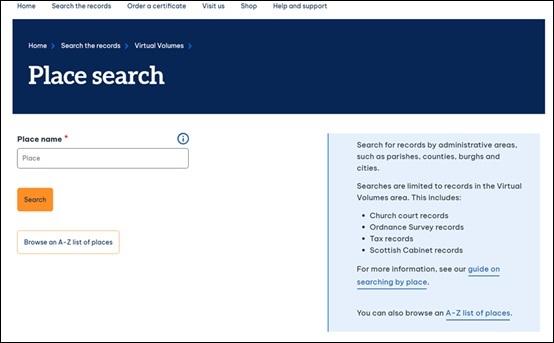
Crown copyright, NRS
You can filter your results by different types of places on the results page. You can also browse a list of places that are included in the place search gazetteer.
Crown copyright, NRS
Searching by record creator
Use the record creator search to look for records created by a specific court, body, or sometimes an individual. This could include records created by a kirk session, presbytery, or some other civil, criminal or ecclesiastical court; records created by the Scottish Government; or records created by government bodies such as the Scottish Exchequer or Ordnance Survey. Examples of valid searches are: ‘Ayr kirk session’, ‘Peebles presbytery’, ‘Argyll synod’ and 'Ordnance Survey'. You can also browse an alphabetical list of record creators that are included in Virtual Volumes.
Crown copyright, NRS
If you are unsure of which record creators relate to a specific place, it is better to use the place search. For example, if you want to know which kirk sessions produced records for a parish, but do not know the name of the specific kirk session, it is better to search for the name of the parish using the place search.
Searching for a volume or by date range
If you know the reference number of the volume (for example, from the NRS online catalogue), you can use the volume search to look for that specific reference. You can also use the ‘Search for’ field to search the record description using a keyword or phrase such as ‘school’, ‘poor relief’ or ‘communion’. You can leave the ‘Reference’ field empty when using the ‘Search for’ box in order to return the best results. When using this field it is important to select the category of record you are looking for, such as ‘Church court records’ or ‘Scottish Cabinet records’, to make sure you return the most relevant results.

Crown copyright, NRS
You can also use the volume search to look for any available records in Virtual Volumes within a date range.
Image viewer
The Virtual Volumes image viewer is different from the image viewer for indexed records on Scotland's People. You can view images free of charge within the image viewer and then, if you decide you want to save a copy for personal research, you can purchase and download this (as long as you have first purchased credits in the normal way).
Contents
The 'View contents' list on the right-hand side of the image viewer is a rough list of contents in the volume, similar to chapter marks. If the volume is arranged chronologically, like the minute book of a court, the contents list shows the first image for each year. If the volume contains a mixture of things, such as minutes, accounts and lists of people, the contents list will at least mark the start of each section in the volume and might also go further by giving starts of years or some other detail on sub-divisions. This allows you to jump into a volume at a relevant point.
Crown copyright, NRS
The contents list appears when you click on the tab 'Volume contents' on the navigation bar. You can close it at any point and bring it back into view by using the 'Volume contents' tab on the navigation bar.
Image viewer functions
Crown copyright, NRS
Within the image viewer there are a number of functions to help you navigate your way through the volume and to manipulate the image within the viewer. Click on the tab 'Image controls' on the navigation bar to access these functions.
- Previous/Next: The arrows enable you to move forwards and backwards through the volume.
- Zoom in/Zoom out: The ‘Zoom in’ icon magnifies the image which is a useful tool for reading older records. The ‘Zoom out’ icon will return an image back to its original size.
- Fit height/Fit width: This icon will fit the image to the height or width of the parameters of the online viewer.
- Rotate: There are two icons for rotate: 'rotate right' and 'rotate left'. To see which is which, use your mouse or keyboard to hover over the options. Please note that you can rotate the image 360 degrees by simply clicking either of the rotate options four times which will then turn the image full circle.
- Invert: Select this icon to make the image appear as a negative. To return to the original image, click the 'invert' icon a second time.
- Contrast: When you select this icon a bar will appear above the image: ‘Adjust image contrast’. This allows you to adjust the contrast of the image by sliding the bar from left to right.
- Brightness: When you select this icon a bar will appear above the image: 'Adjust image brightness'. This allows you to brighten or darken the image by sliding the bar from left to right.
- Volume contents: This enables you to open or close the contents list of the volume.
Purchasing and downloading an image
When you decide to save a copy of an image for personal research, you can use the purchase button. See our charges page for the current fees for saving images. Once you have bought a batch of credits, you can use these to purchase an image (which will be saved to the ‘Saved volumes’ area of your account) and download a high quality jpeg of the image to your own device.
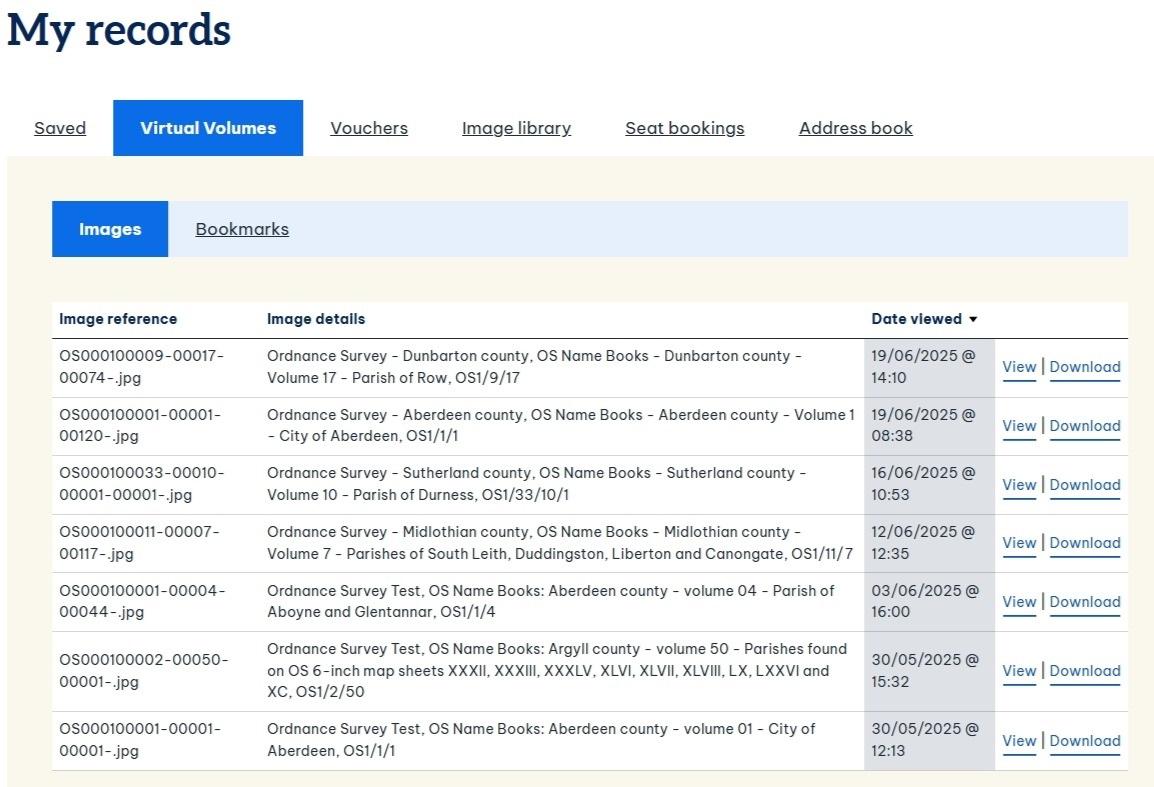
Once you have purchased an image, the ‘purchase’ button on the navigation bar changes to a ‘download’ button.
Adding to timeline
You can add Virtual Volumes images to timelines. For more information see our guide to timelines.
Transcriptions
Many records within Virtual Volumes include plain-text transcriptions of the manuscript or printed text displayed in the digital images of original records. These have been produced for ease of searching and interpretation. At present, transcriptions exist for Ordnance Survey Name Books, as well as for 17th–19th century tax rolls. The transcriptions were produced over many years via crowdsourcing as part of the ScotlandsPlaces project, a former online resource containing digital records from three national collections in Scotland, including the National Records of Scotland (NRS). This resource closed in June 2025 and NRS digital records (including transcriptions) were relocated to Virtual Volumes.
When searching using the volume search, the results include a column headed ‘Has transcript?’ This identifies whether or not transcription data exists for each record.
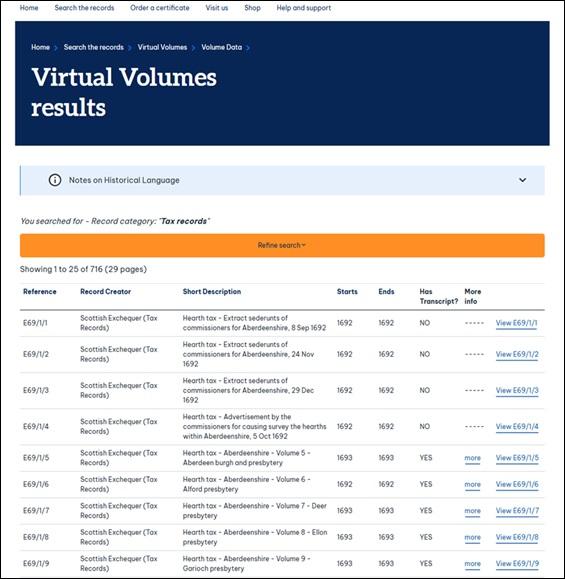
Crown copyright, NRS
If a record includes transcription data, this will display in a viewer either below or beside the digital image. When viewing a record in the image viewer, you will find a toggle switch above the viewer: ‘Transcript on’. The transcription viewer can be turned off or on using this toggle switch. As default, the transcription viewer is switched on, and is located below the image in the ‘Stacked view’. If you prefer to view the transcription beside the image, you can select ‘Side by side view’ using the button above the image viewer, on the right-hand side of the screen. To view the transcription below the image, you can select ‘Stacked view’.
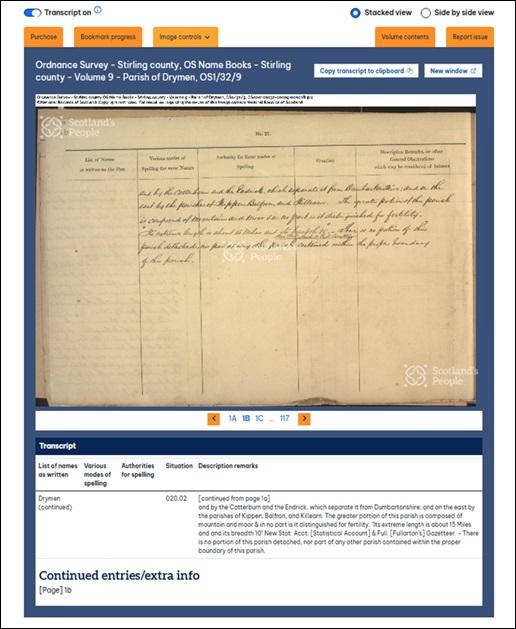
Crown copyright, NRS
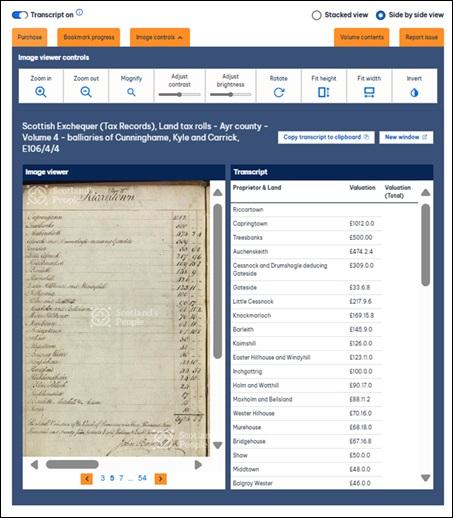
Crown copyright, NRS
The transcriptions were keyed by volunteer transcribers. They are provided as a finding aid to assist you in searching and interpreting the records. Accuracy in the transcriptions is strong but variable, and we advise that users confirm details by viewing the digital images.
Please note that transcriptions are only searchable via keyword/phrase when accessing Ordnance Survey Name Books and Tax Rolls via their dedicated search forms. Although transcriptions can also be viewed when searching using the main volume search, the transcriptions are not searchable on that form.
What records are available now?
Virtual Volumes currently contains more than 10,000 volumes from the courts of the Church of Scotland. The records are mainly those of kirk sessions, presbyteries, synods and the General Assembly between 1560 and 1900. To see what is available for a parish, presbytery, synod or the General Assembly, use the volume search, record creator search, or the place search. NRS is grateful to the Church of Scotland for their participation and support in this endeavour.
Virtual Volumes also contains the Scottish Cabinet records for 2005-2009. Additional records are added on an annual basis. The Scottish Cabinet is the group of senior Ministers, including the First Minister of Scotland, which is responsible for Scottish Government policy. Further information about these papers can be found in our guide to Scottish Cabinet records.
We have added over 700 volumes of 17th–19th century tax rolls and around 1,800 volumes of Ordnance Survey (OS) Name Books from the mid-19th century, which accompanied the first edition six-inch Ordnance Survey mapping. These records were previously available to view on the ScotlandsPlaces website, which has now closed.
Most recently we have added volumes of returns from the Royal Commission of Inquiry into the Condition of Crofters and Cottars, known as the Napier Commission after its chair Lord Napier and Ettrick. The returns date from 1883 and include names of crofters and cottars living on estates in the Highlands and Islands, as well as two volumes which include information about estates such as land use and rentals. Further information can be found in our guide to Crofters and Cottars (Napier Commission) records.
What are we planning to add?
You can sign up to our newsletter to hear about any significant additions. Subscribe to the Scotland's People newsletter by going to 'My account' and in the 'Your preferences' section updating to 'Subscribe' against the newsletter.
What should I do if records are not available?
A relatively small number of records are currently available to view online in the Virtual Volumes area of Scotland's People. Additional records are gradually being added.
Users are advised to search for records on the NRS online catalogue. The catalogue provides details of all the records held by the NRS, including those not currently available online, and of how to access them.
Copyright and ownership of records on Virtual Volumes
- NRS uses the Virtual Volumes area of the Scotland's People site to provide researchers with access to thousands of historical records. Researchers can save and download digital copies to their own devices at the NRS’s normal charges for obtaining copies for personal private research.
- Some of these records are in the care of the NRS but are privately owned. Others are owned by NRS or by Scottish courts and government bodies. They contain some records which are in or out of Crown copyright, and some that are in or out of private copyright.
- NRS has made reasonable efforts to find rights-holders for records that have been digitally imaged and made available online. Before making digital copies of records available online, NRS endeavours to reach an agreement with the owner of the original records and to check the copyright status of the records concerned. Where practicable, we will contact rights-holders to seek permission to make copyright material available. We also carry out risk assessments to identify sensitive and/or personal data, in accordance with the NRS policies on privacy and Data Protection.
- We are not always able to identify and trace rights-holders for the content of records. In some cases we may make them available online where the rights-holder cannot reasonably be identified and where, following NRS policies and procedures regarding copyright, we believe the records can be made available under exemptions to copyright restrictions.
- If we are contacted by a potential rights-holder who objects to records being made available online, we will remove the images in question from Virtual Volumes until we have been able to assess the case.
- Where material is removed for valid reasons of copyright, its removal will be considered as lasting until copyright in the material expires, or until the rights-holder agrees that the material can be reinstated. If you have an enquiry regarding the removal of records from the site or their re-use, please contact us.